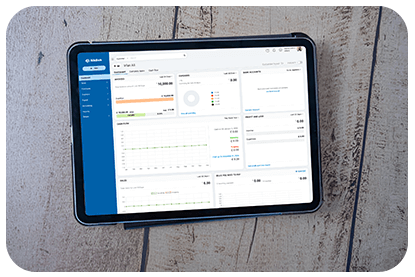Downgrading Your Subscription
If you want to switch to a lower-tier plan, follow these steps:
- Open Settings from the top-right corner.
- Click Manage Subscription under the Organisation section.
- On the Subscription Details page, click Change Plan or Upgrade Plan—this will redirect you to the QuickZeros Store.
- Under Manage Subscription, click Change Plan.
- Find the plan you wish to downgrade to and click Downgrade.
- A confirmation pop-up will appear—click Confirm to finalize the downgrade.
Canceling Your Subscription
If you no longer wish to use QuickZeros, you can cancel your subscription. Once canceled, your account will switch to read-only mode, allowing you to view data but preventing any further actions.
To cancel your plan:
- Go to Settings in the top-right corner.
- Select Manage Subscription under Organisation.
- In the Subscription Details page, click Change Plan or Upgrade Plan—this will take you to the QuickZeros Store.
- Click Change Plan under Manage Subscription.
- Locate the Free Plan and click Downgrade.
- Choose when to cancel:
- Check “Downgrade automatically at the end of the current billing cycle” to continue using the plan until the cycle ends.
- Uncheck it to cancel immediately.
- Click Confirm Downgrade to complete the process.
Once your subscription is canceled, your QuickZeros account will remain accessible in a limited, read-only mode. 🚀